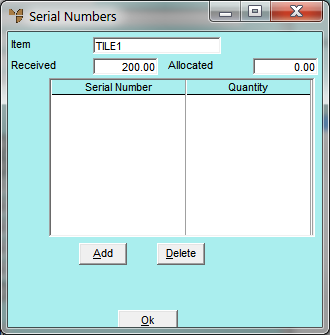
This menu option is only enabled if the item received on the Enter Import Cost Line screen has FIFO/serial numbers activated (for more information, refer to "File - Inventory - Purchasing"). You use it to enter and maintain the serial numbers being received.
Refer to "Entering Import Cost Lines".
Micronet displays the Serial Numbers screen.
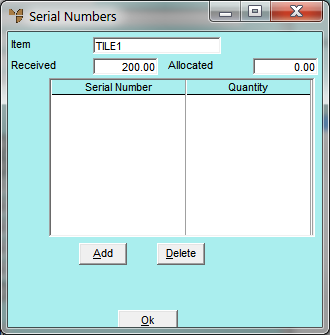
If you selected to add or edit a serial number, Micronet displays the Enter Serial Numbers screen.
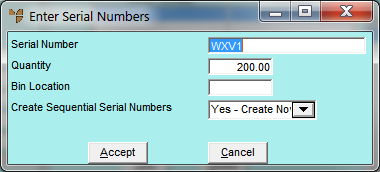
|
|
Field |
Value |
|
|
Serial Number |
Enter the serial number of the item(s) being received. If you are creating sequential serial numbers (see the field below), the last digit must be a number and it must be the first serial number in the sequence you want to create. |
|
|
Quantity |
Micronet displays the number of items being received with this serial number, calculated from the quantity of the item received. You can change this if required. |
|
|
Bin Location |
Enter the bin number the items are being received into. You can also press spacebar then Enter to select a bin. |
|
|
Create Sequential Serial Numbers |
Select whether you want Micronet to automatically create a range of serial numbers for the Serial Number you entered above. Select No where each individual item has a unique serial number. Select Yes if you are receiving multiple items with the same serial number. Micronet creates a range of serial numbers, each with a sequential number added to the end. On the screen shown above, it would create 200 serial numbers ranging from WXV1 to WXV200. If you want the serial numbers created and displayed immediately, select Yes - Create Now. |
Micronet redisplays the Serial Numbers screen showing all the serial numbers added. If you selected Yes - Create Now in the Create Sequential Serial Numbers field, the individual item serial numbers are displayed.
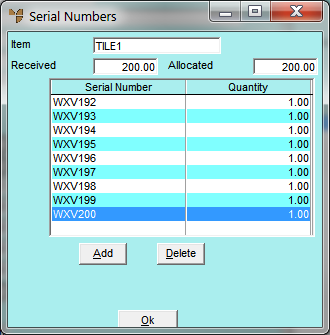
Micronet redisplays the Enter Import Cost Line screen.
|
|
|
Technical Tip You can do a FIFO inquiry to view the item serial numbers entered – refer to "Inquiry - Fifo"). |